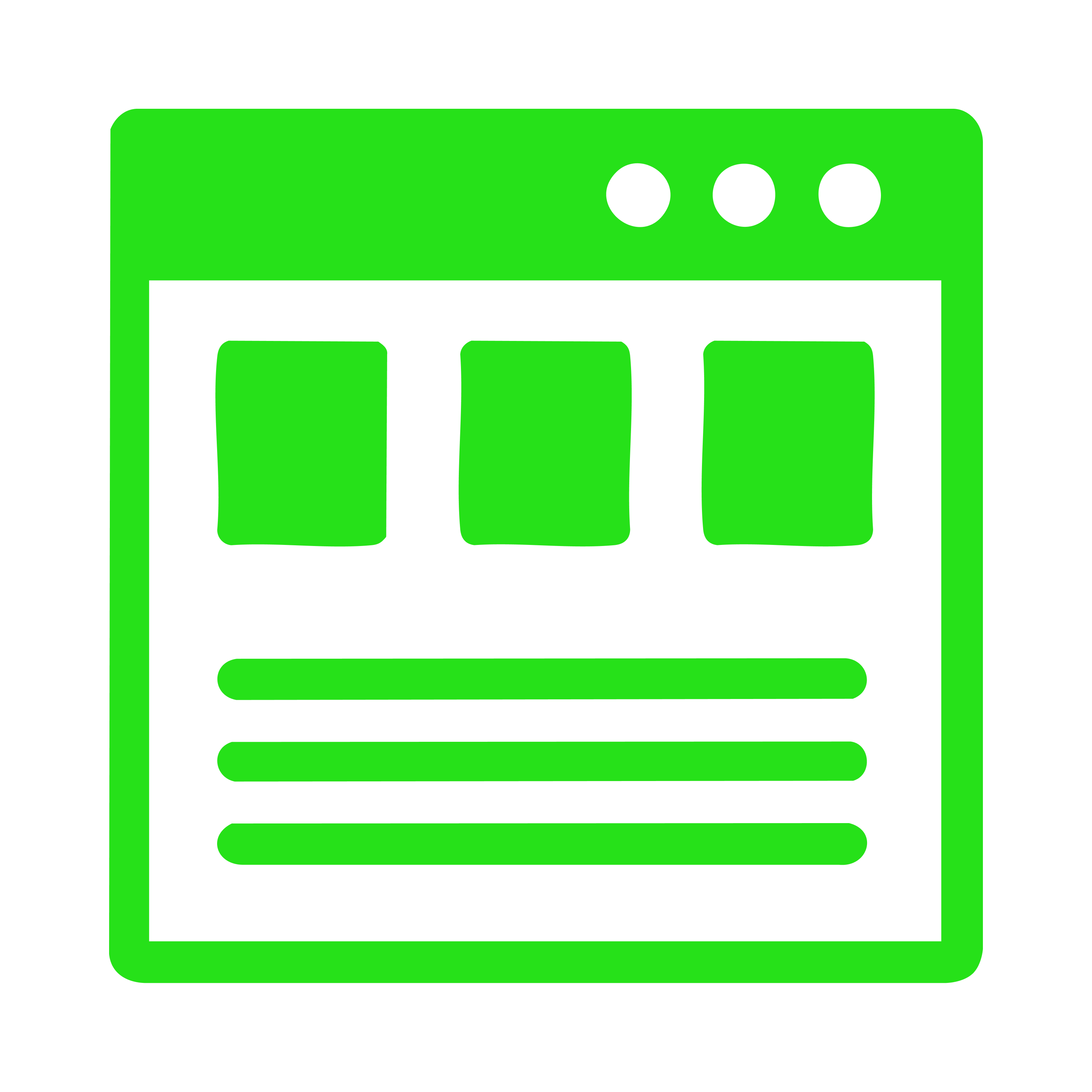Design
Guide
OXD Introduction
Design Thinking
UX Standards
Visual Design
Grid & Layout
Navigations
Components
UI Behaviours UI Standards
Buttons
Text-box
Check-box
Radio
Radio Pils
Switch
Search-box
Multi Select
Dropdown
Number Dropdown
Upload Inputs
Upload input box
Date picker
Time picker
Color picker
Labels
Help Lable
Status lable
Group Input
Group Overlay
Scroll-bar
Count Slider
Tables & List View
Cards & Shapes
Modals & Popups
Advance Components
Charts
UI Behaviours UI Standards
UI Standards
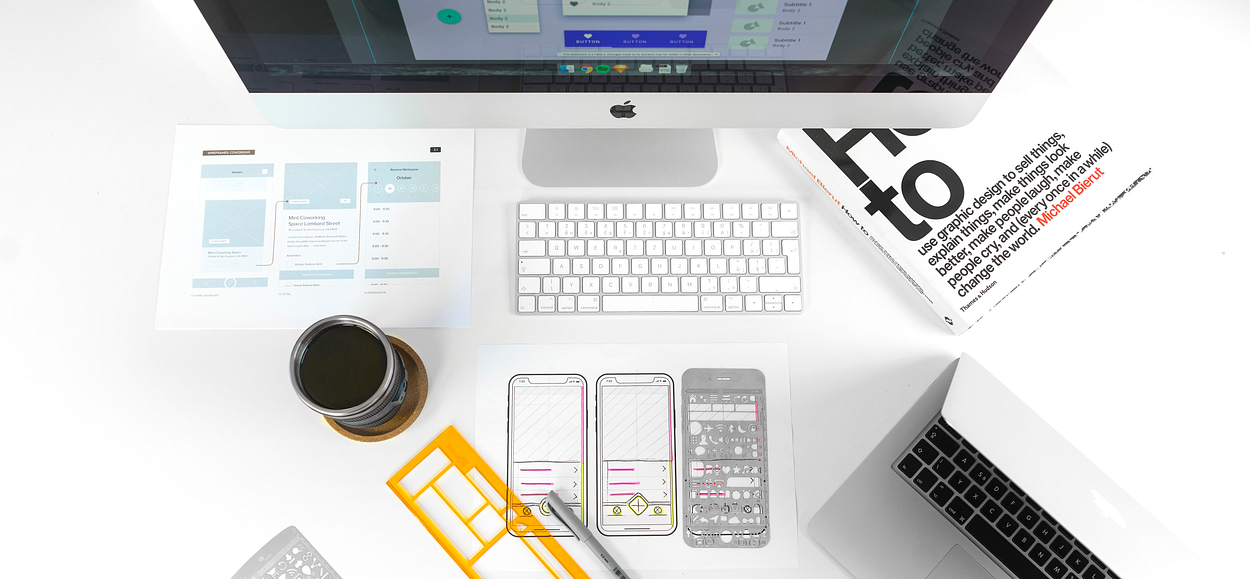
Placeholder Standards (Product-Specific)
1. Text Inputs
- Default placeholder: “Type here”
- Optional enhancement: For specific fields where a format or example is helpful, append an example after “Type here”:
- Ensure placeholder text has sufficient color contrast while remaining visually distinct from actual input
- Type here (e.g., John Doe)
- Type here (e.g., johndoe@email.com)
- Default placeholder: “Select”
- Optional enhancement : Add context if necessary:
- Select department
- Select country
- Always use sentence case for placeholders:
- Select department
- Select country
- Avoid using placeholders as labels , labels must always be visible.
- For optional fields, you can add (optional) in the label, not in the placeholder.
- Ensure placeholder text is visibly distinguishable from entered text (color contrast).
- Do not rely on placeholders as the only guidance.
Types of Placeholders
Primary Identifier Column Click = Page Navigation / Separate Screen
Show users the expected format for inputs like dates, phone numbers, or email addresses
Column Ordering Standard
In tables/lists, it is better to place the primary identifier (name, title, topic) in the first column, and make it the only clickable column for navigation. This ensures consistent ordering, easy scanning, and predictable navigation behavior.
How It Applies to Our Cases
Assets → Asset Name clickable (instead of ID or serial number).
Brands → Brand Name clickable.
Categories → Category Name clickable.
Vendors → Vendor Name clickable.
Documents → Document Topic/Title clickable.
Benefits of Identifier-Based Standard
Future-proof - if you reorder columns, rule still applies.
Consistent mental model - users always know “the name/title is the link.”
Cleaner design - avoids random multiple columns being clickable.
Matches common web patterns - (Google Drive, Jira, GitHub - all use “name/title” as the entry point).
Expected Behaviour
Clicking the identifier should always take the user to a detail view or separate screen.
This establishes a predictable rule: identifier = go inside, view more.
Interaction Behavior
- Hover State: Show underline, link color change, or cursor pointer only on the clickable column.
- Action Icons (edit/delete): Always visible or appear on hover; must be clearly separated from navigation click.
- Keyboard Accessibility: Ensure clickable column is focusable (tab index).
Standard for Lists - Row View Editing
- Editing must always be triggered by a dedicated icon or action (“Edit” button).
- Never reuse the primary identifier click for editing (to avoid confusion).
- Edit action can be:
- Inline edit modal (quick edit), or
- Separate edit page (depending on use case).
- But in both cases - the trigger should be an explicit action icon/button, not the identifier.